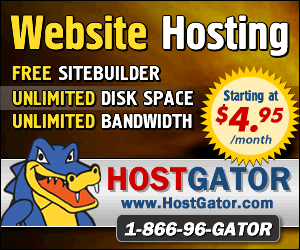April 2nd 2014
March 26th 2014
March 20th 2014
March 10th 2014
Feb 15th 2014

Make a Bootable CD or DVD
From an ISO Image File.
An .ISO image file is similar to a Zip file in that it holds many separate files that have been packaged up into a single file. Typically it will be a copy of an entire CD/DVD that we can un-package and burn back to disc to make our own copy of the original. Also called a disc image we have to burn all the files to CD/DVD with a utility that knows to also make the disc bootable. Most large disc burning applications have an option to 'Burn Image', plus there are plenty of free apps and small tools for the job, and it is already built-in to Windows 7 and 8.
You can of course use your own favored burning software and often just double clicking on an .ISO file will open the application at the correct screen for you to just click the Burn button. In Windows 7 and 8 however there is no extra software required, if you Right Click on an .ISO file you will see a menu option to Burn disc image.
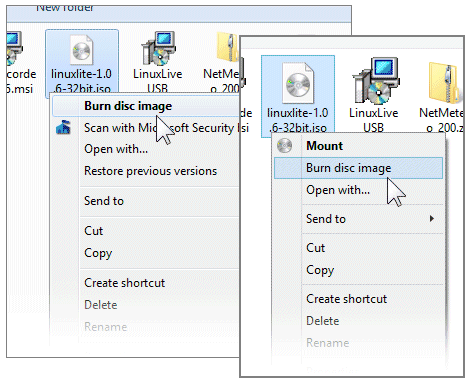
This will open the Windows Disc Image Burner where all you have to do is check that the correct CD/DVD drive is selected, then supply a suitable disc for the job and push the Burn button.
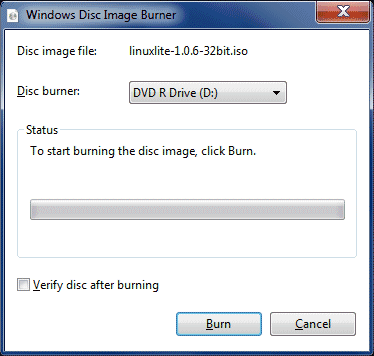
If the finished job is going to be under about 735megs then a standard writable CD will do. If the image is not going to fit you will be told before hand and asked to supply a larger disc, which means a DVD will be required.
Vista does not have image burning built-in so we are going to need a third-party application. If you already have some CD/DVD burning software then check the help or the net for using it to 'Burn ISO Image Files'. Sometimes just double-clicking the ISO file will open your burning software at the correct screen, but other times the ISO file associations may have been taken over by a compression app, such as IZarc, which will let you open the ISO but has no provision for burning anything to disc.
If you just want to add image burning ability into Vista then we recommend ISO Recorder which will give you the same right-click functionality as present in Win7 and 8. After installing it you will gain a new option in the pop-up menu 'Copy image to CD/DVD'.
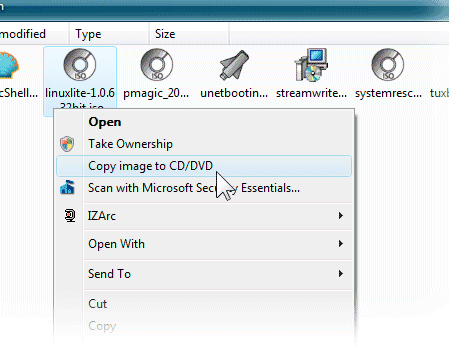
This will open the ISO Recorder Window where all you have to do is check the desired CD/DVD drive is correctly selected, supply a disc large enough for the job, then click Next.
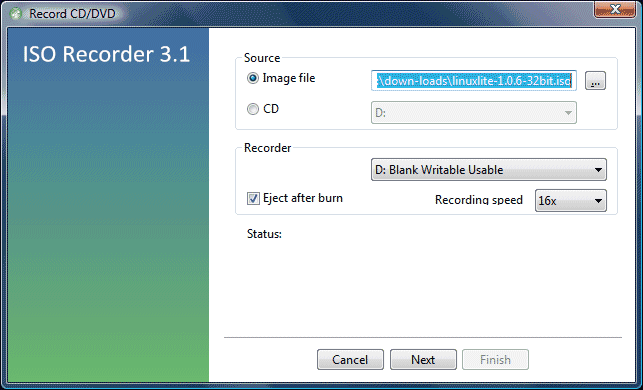
There is an option to control burning speed, so if you have a problem with bad burns then you can slow things down a little. There is also the option to let you reverse the process and turn a CD/DVD into an ISO file, if you so desired.
If you already have some burning software then the same goes as covered above in the first paragraph for Vista. If you need a third-party burning tool then there is an abundance of free apps that range from comprehensive burning suites to just basic and single function image burning tools. There is an XP version of the app that we used for Vista, but it only has support for CDs and does not work for DVDs, which makes it impractical. If you want to keep it simple and just want something for ISO burning, then the Free ISO Burner is all you need..
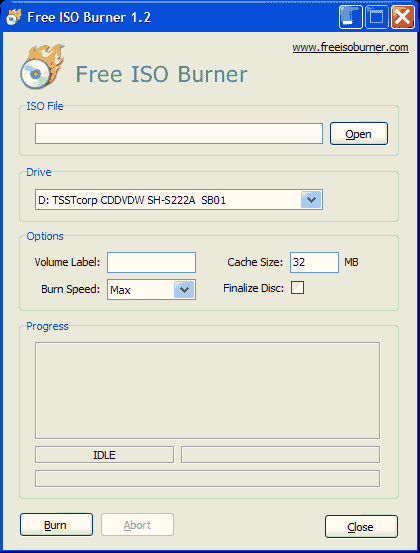
Click the Open button and navigate to the ISO file you want to use. If you have more than one optical drive make sure the correct one is selected. If you have problems with bad burns then you can slow the Burn Speed down a little. Typicaly we would tick the Finalize Disc box and only be leaving the disk writable if we were building a bootdisk that we might later want to add extra tools or components to.
![]() Softpedia.com review
Softpedia.com review ![]() findmysoft.com - review and video.
findmysoft.com - review and video.
If you want something more capable then head over to the relevant section on techsupportalert.com and take their reviews and recommendations seriously. They are always our first port of call when we are looking for software. Just make sure you read their reviews carefully so you are aware of toolbars and adware and other such things that you might want to avoid.
If you are already running Linux then it is unlikely that you need us to tell you how to burn bootable discs from ISO files. Almost all current distros will include burning software that will either open at the relevant place when you double click an ISO file, or there will be an option on the right click menu or in its Open With.. sub option.
All product and company logos, icons and images that are reproduced on this site are the property and trademarks of their respective owners and are used here merely to illustrate their products, NOT to indicate or infer any endorsement or partnership unless otherwise stated. We have endeavored not to reproduce copyrighted images or graphics or infringe upon the rights of any trademark or copyright holder. If you believe or suspect we may have breached the permissible use of copyrighted material then please bring it to our attention. The reproducing or copying of original material from this site is currently allowed for non commercial purposes with the provision that your source is clearly indicated and that a back-link to the referenced information is included. Thank You. See our full Terms of Use. Material on this site is not guaranteed to be free of errors. Multibooters.com 2012 - 2013